Overview
The Org Tree Lookup Tool provides data that is current as of the prior day so that you can do the following:
- Identify the DeptIDs assigned to your division
- Access the rollup of DeptIDs to the Department and Division and all other levels of the org tree
- Find DeptIDs that are available for your division to use
- Determine whether a DeptID is loaded to CalPlanning
- Find the replacement DeptID to use for a DeptID that is slated for inactivation

Searching for an Organization
You can search for an organization at any level, including DeptID or any of the summary levels.
Search the Entire Org Tree
If you want to search the entire org tree, leave all fields blank and click the Search button. You can then download to Excel and search by name to find the org you are looking for.
Search For a Specific Organization
To filter the data, enter a value at any level using either the code on the left side of the form or the description on the right side of the form. You can either type the entry, or click the magnifying glass search button within the input field to open a window, allowing you to select from a list.
Click the Search button to generate the report.


Others Tab
The Others tab displays detailed information about DeptIDs, including whether they are loaded to CalPlan, as well as a Replacement Value for any DeptIDs that are slated for inactivation in the future.

Show All Columns Button
The Show All Columns button changes the display of results to present all of the columns in the Org Data and the Others tabs in a single view.

When the search returns more than 100 DeptIDs, you can use the navigation buttons to scroll forwards and backwards. Or you can use the drop-down list to select a range or results to display.

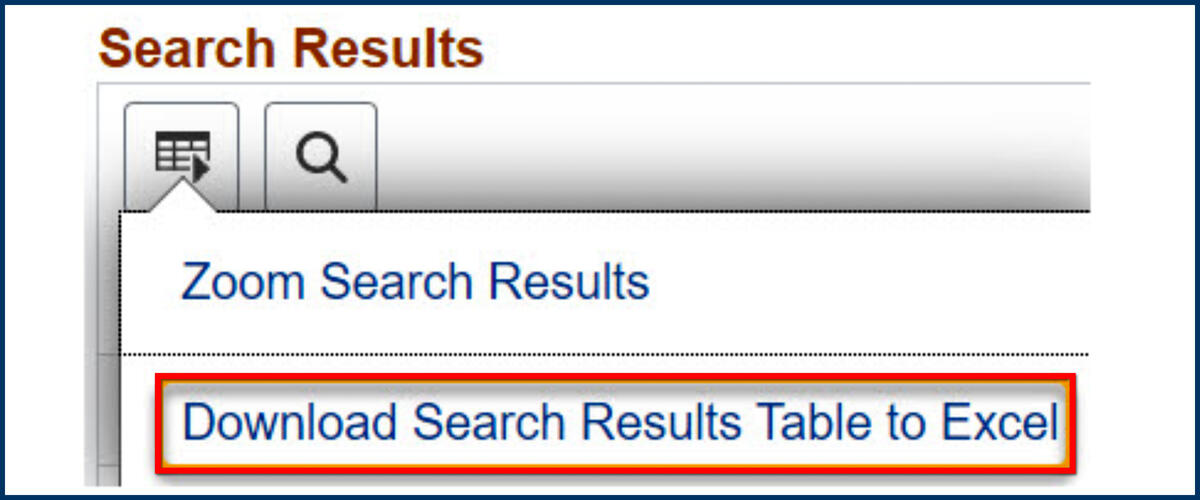
The lookup tool will download an Excel file.
When you open the Excel file, the system presents an error message. There is no need to worry that the file is corrupted or unsafe. Select Yes to open the file.

The Excel file contains all of the columns and one row for each of the DeptIDs in the Org in your search.
You can select the data and create a pivot table.
Pivot Table
People and Culture offers resources to help you learn to create a pivot table:
- LinkedIn Learning: search for Excel Pivot Tables
- Microsoft Excel Pivot Tables and Pivot Charts (instructor-led course delivered by People and Culture)

UCOP Tree Data
If you need the UCOP tree data, please email dfl_concierge@berkeley.edu to request a refresh of the UCOP tree. Although the DeptID UCOP data is the same for the UCB and UCOP trees, some of the Org Nodes and the mapping of DeptIDs are different between the two.


